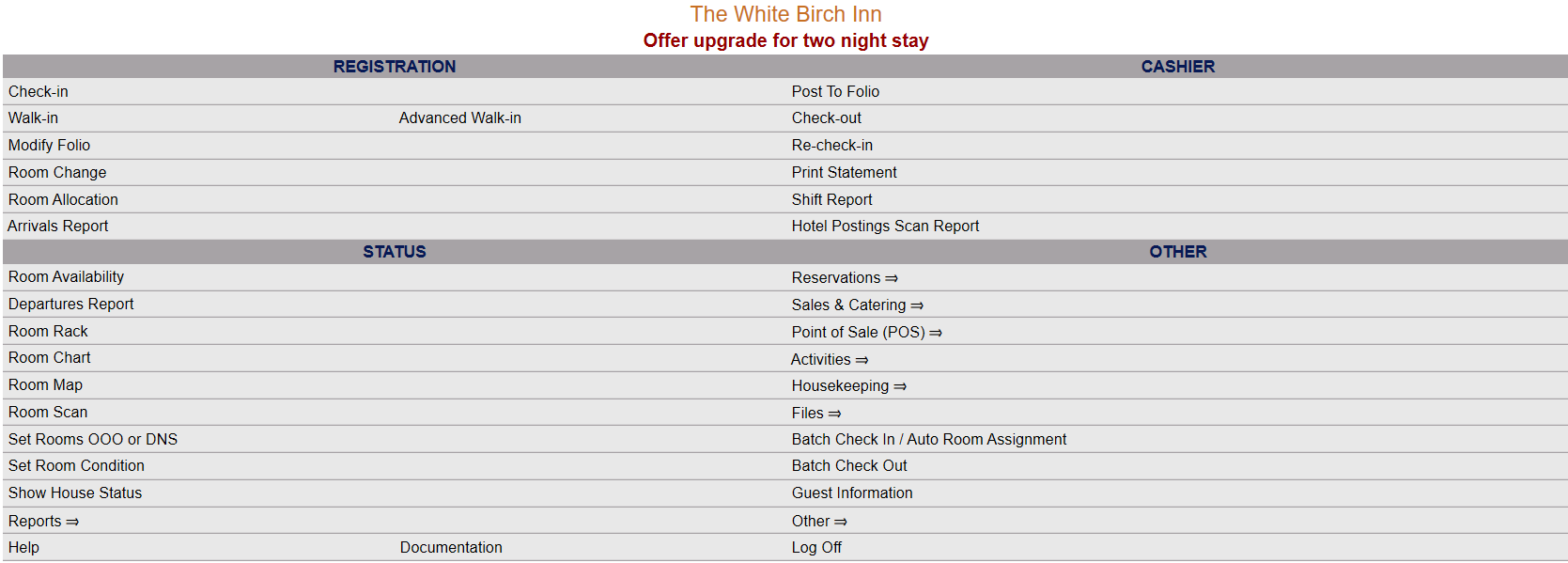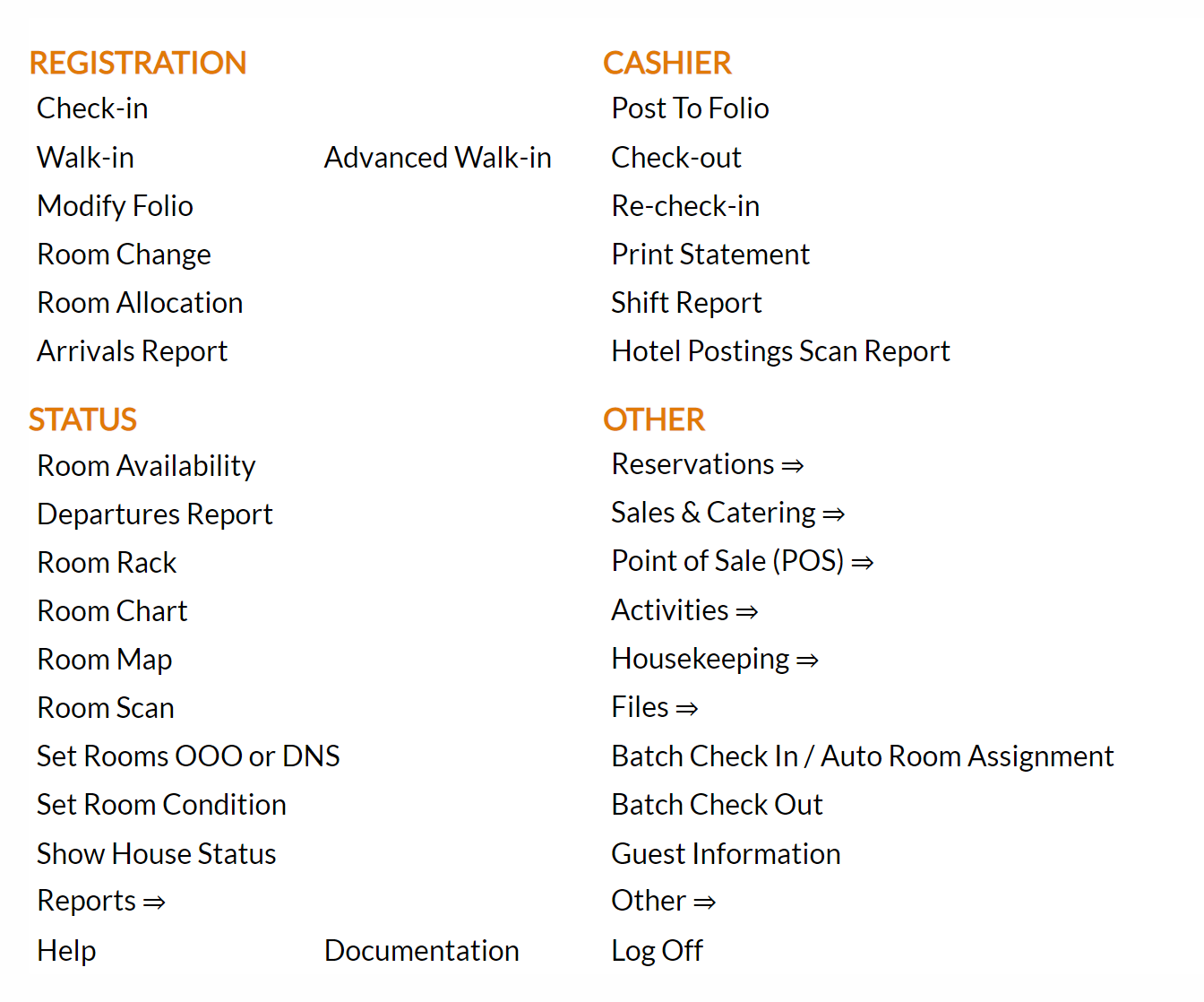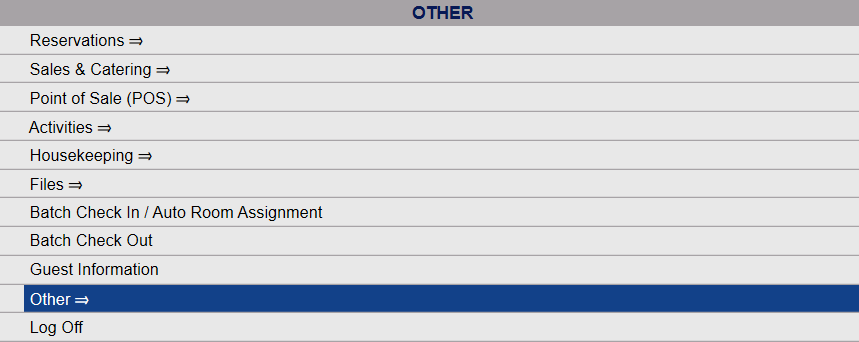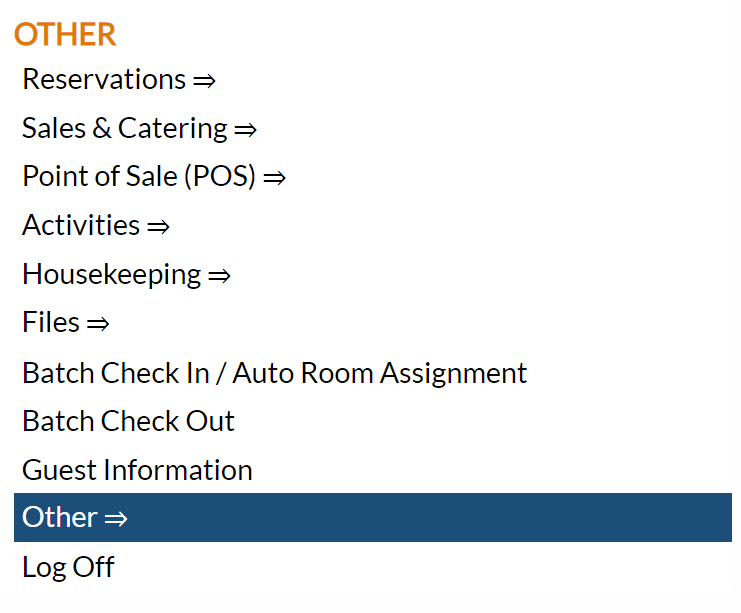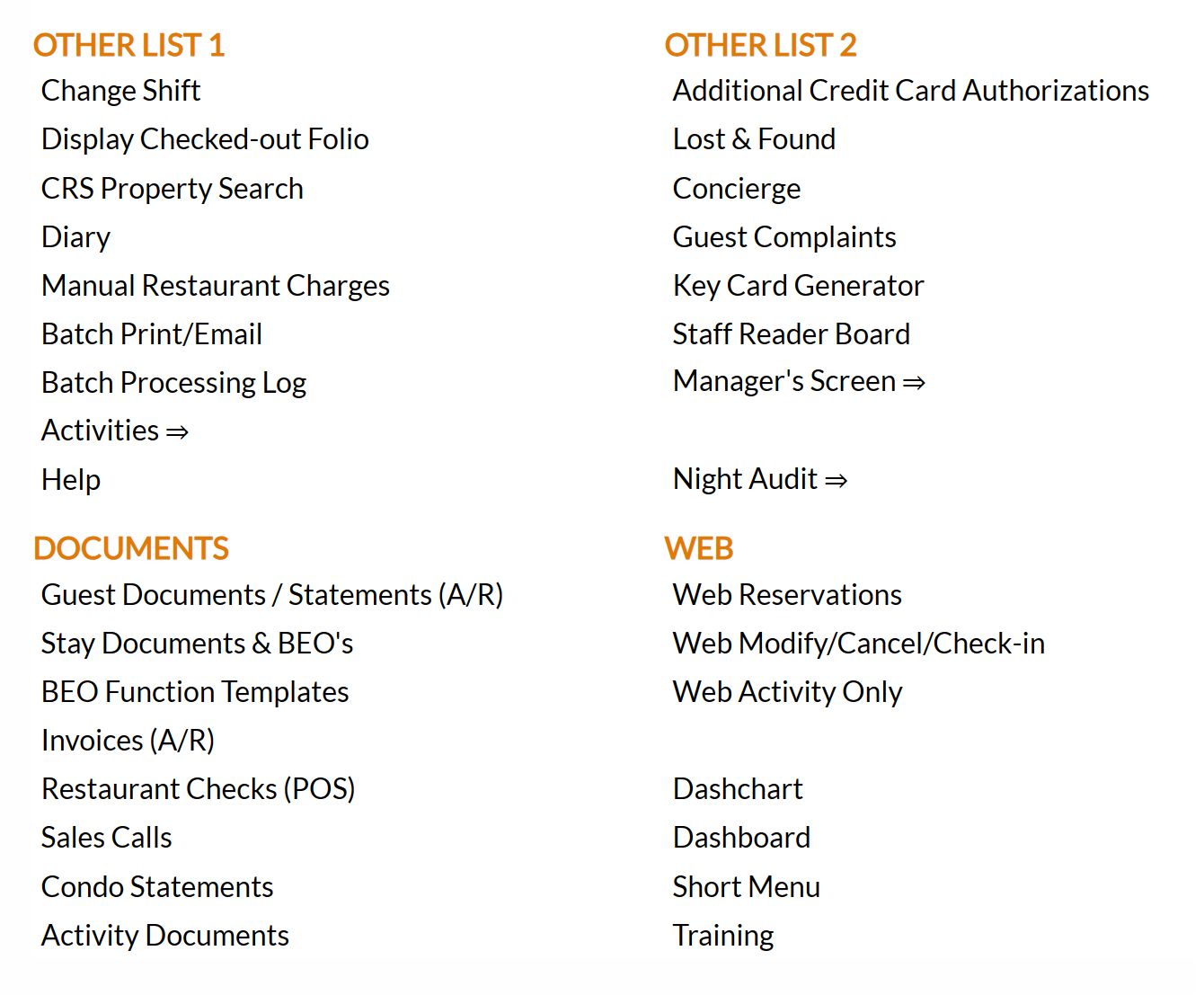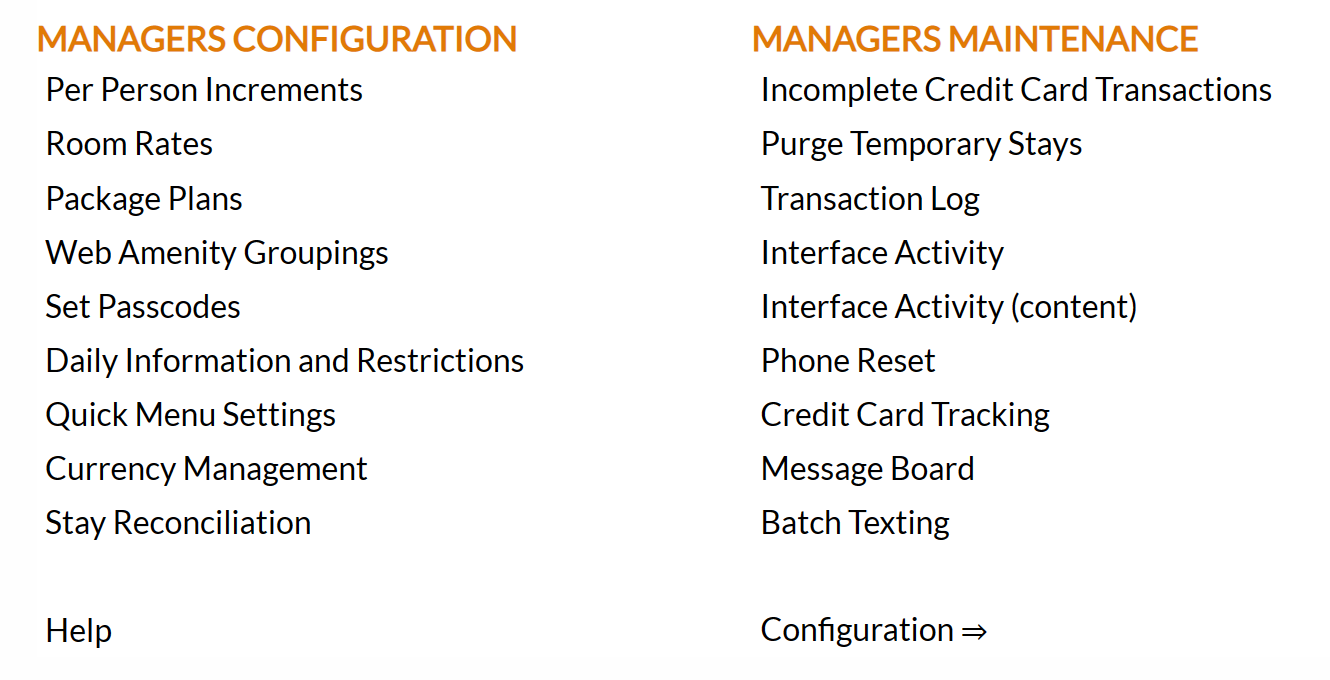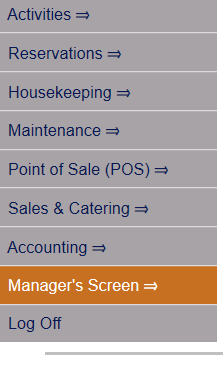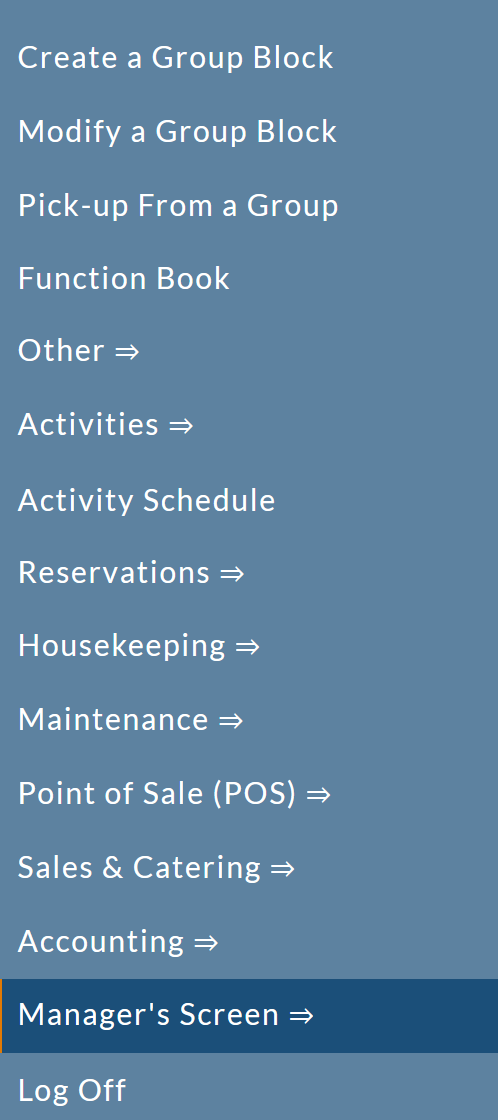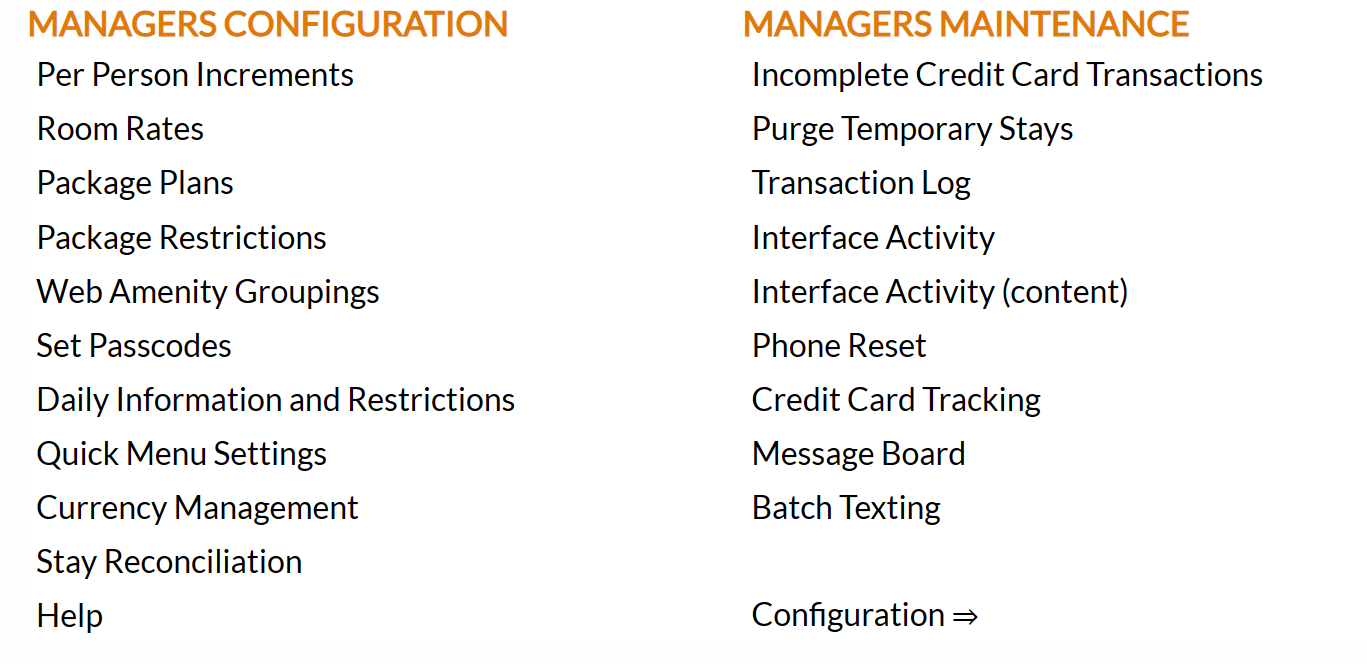Manager's Commands Screen Overview
The
Managers Commands Screen area contains features that are typically used by a Manager, rather than a regular staff member. Many of the configuration options available here allow you to set up the selections (such as room rates or package plans) for your guests that your staff will then use when entering information into the system. This menu also allows the selection and ordering of the commands shown in the Quick Menu on the screen, providing tailoring of Skyware Systems specific to your Property's needs. A link to the Property System Configuration area allows you to further define the specific individual features that make up your Property.
Note: Some capabilities and Property attributes may only be customized in Skyware if you have the authorization to do so.
This menu also provides access to the Property business tracking aspects of Skyware Systems, including the Transaction log, Credit Card tracking and the Message Board commands, and a convenient place to check if there have been any incomplete credit card transactions that need to be completed, or temporary stays that need to be purged.
 To reach the Manager's Commands Screen:
To reach the Manager's Commands Screen:
From the Full Menu => Other section, click Manager's Screen.
Click the icon on the left for the Full Menu.
 OR
OR
This will display the Full menu in a tabular form, with four sections, Registration, Status, Cashier and Other.
OR
Select Other from the Other section.
OR
This will take you to the Other Front Desk Tasks Menu, which has four sections, Other List 1, Other List 2, Documents and Web.
OR
Select Manager's Screen to be taken to the Manager's Command screen.
OR
OR:
Select Manager's Screen from the Quick Menu on the left side of the screen, to be taken to the Manager's Command screen.
OR
The Manager's Command Screen menu has two sections, Manager's Configuration and Manager's Maintenance.
OR
Manager's Configuration section:
The Manager's Configuration section contains the list of Property configuration options available via this menu. Clicking on a command in this section allows you to reach the Configuration screen for that option, to enter/edit the information there.
Per Person
Increments: Use to set up room rate surcharges for additional adults,
youths and children in the rooms. These can be based on Building, Rate,
and Room Type.
Room Rates: Use to set up room rates based on Building, Rate Type, Room Type, date range
and day of the week. Select the Date Range, check the appropriate day(s) of the week, and enter the room rate.
Package Plans: Use to generate and view the Packages for your Property. A Package combines several package components in order to build a package to be sold to a guest. When a package is attached to a guest's stay record, the guest only sees the full package price, but the revenue is disbursed to the post types of the components that make up the package.
Package Restrictions: Use to allow
you to set up Package restrictions on reservations by building, date and by room type. Restrictions include Closed to Arrivals or Closed to Departures and No Sell Through. Select the days of the week that the restrictions should
be applicable, and enter the restriction information for closing out dates,
not selling through dates, and minimum nights stay during the specified
date range.
Web Amenity Groupings: Use this command to add or edit the Web Amenity Groupings used when generating a Package Plan for use with the (new) Web Booking Engine. Allows you to group amenities available on the booking engine. Groupings are utilized to quickly filter selections, and are a way of organizing your amenities making the list to choose from easier to navigate quickly.
Set Passcodes: Use to view all areas/functions within Skyware that may be passcode protected (such as those allowing you to check-in to a dirty room, or to oversell a room type), show all of the current passcodes in use, and allow you to add in more passcodes for use at your Property.
Daily
Information and Restrictions: Use to allow
you to set up Rate Plan restrictions on reservations by building, date and by room type. Restrictions include Closed to Arrivals or Closed to Departures and No Sell Through. Select the days of the week that the restrictions should
be applicable, and enter the restriction information for closing out dates,
not selling through dates, and minimum nights stay during the specified
date range.
Quick Menu Settings: Use to configure which commands appear on the Quick Menu (left side) of the Skyware Screen. The quick menu gives users access to the Skyware features
that they use most frequently, such as reservations, check in, reports,
etc. This option allows the set up of the options that users need most frequently
in the order they wish to see them.
Currency Management: Use to allow you to enter the current currency exchange rates. Rates can be
changed on a daily basis.
This screen shows all of the currency types that have been entered
into the system and allows you to view or update the rate as compared to
the system's default currency.
Stay Reconciliation:For future use - will be used to allow Skyware Systems to AUTOMATICALLY charge cancellation fees. (Note: Programming still in progress).
Help: Clicking on this command will take you to the Skyware Systems Help Overview page, where you can look at or search for any Help topic in the system. You CANNOT configure the Help system, but you can use it for help in configuring the rest of your system.
Documentation: Clicking on this command will take you to Skyware Systems Documentation notes, including Current Version, sources for help in all setup aspects of Skyware Systems, and a link to Skyware Newswire.
Note: these two options are also available on the Property
System Configuration Menu, on the Front Desk Full Menu and Housekeeping Menu.
Manager's Maintenance section:
Clicking on a command in this section allows you to reach the Maintenance screen for that option, to enter/edit the information there.
Incomplete
Credit Card Transactions: The Incomplete Credit Card Transactions screen area displays any Credit Card transactions that are considered incomplete. An incomplete Credit Card Transaction indicates that the transfer authorization may not have occurred. Incomplete Credit Card transactions show up in Folios or Reports in RED. Incomplete Credit Card transactions may also PREVENT YOUR NIGHT AUDIT from completing. Any Incomplete Credit Card transactions therefore need to be followed up on.
Purge Temporary
Stays: Allows you to manually purge temporary stay records from the system. Use this command if you need to purge temporary records prior to the default 20 minute wait interval for purging temporary reservations
(for example if a reservation is "hung up" in the system and
you need to block the room associated with the TEMP record). NOTE:
Using this command will purge ALL stays
with a "TEMP" status - including those currently in progress.
You should verify that no one is in the process of creating a reservation
when you select to manually purge.
Transaction Log: This command allows you to view a log of activities that can be referenced by types, including Credit Card transactions, Rates and Restrictions, Pass code Usage, POS transactions, Housekeeping changes, and much more.
Interface Activity: This command allows you to view a log of interface activity based on which interfaces your Property utilizes. This activity can include Credit Card, POS (Point of Sale), and OTA (Online Travel Agent).
Phone Reset: This command provides a way to reset interfaced phones in guest rooms. This is used in Properties which have a phone interface that displays guest names (such as a PBX machine). If the names aren’t appearing correctly (not updating when checked out/in) the reset should solve the issue.
Credit Card
Tracking: This command allows Properties WITHOUT an interface to view any time a credit card is used or entered.
This command should not be used when credit cards are interfaced (instead use the Transaction Log or the Interface Activity command).
Message Board: This command allows you to add a message to the general screen display in Skyware Systems, as a prompt to your Staff. Any Menu screen will display this message (below the name of the Menu). For example, you might use the message board to add "Offer upgrade for two night stay," to enable you to remind Staff to always make this offer when appropriate. It also allows you to add a message to the general screen display of your external Web Reservation site, to be seen when the web page is opened.
Batch Texting: This command allows you to send a text message to MULTIPLE guests, (for example those currently in-house or with reservations on specified dates), all at once (rather than individual messages one at a time).
This section also contains the Configuration => command, which opens the Property
System Configuration Menu.
Date Updated September 17, 2024